In 2020, Apple sold over 20 million Macbooks all over the world. Undoubtedly, the popularity of Apple products continues to grow as more users are changing their Windows or Linux for Macs. But, despite their popularity, Macbooks have one major issue: storage space.
MacBook storage is, unfortunately, the most common issue users face. If you have this issue, then today, we’ll help you clear up space with some MacBook tips.
Manually Find And Delete Files and Apps
The most straightforward way of clearing storage space from your Mac is by manually searching through your Mac and deleting any unwanted files or apps. But, as you can imagine, this method may take longer than other ways.
One tip you can follow if you decide to try out this method is using the search function on your Mac. For example, you can type in a specific name and see if there are any duplicates of them. This method also works if you’re looking for duplicate pics.
Keep in mind that to delete a file or app permanently on your hard drive, you’ll need to clear your trash bin after deleting the file or app.
ZIP Large Files
Since Mac storage is quite limited, zipping your files may be the best solution, especially if you don’t want to delete anything. By zipping files, you compress the overall size of the files, which means more space for your Mac. To do this, you need to select a group of files and press ZIP.
Of course, this process may take a little longer if you decide to ZIP larger files. And keep in mind, you cannot do this method on apps.
Clear Mac Temporary Caches
Sometimes when you surf the web or perform certain actions, a temporary file is created. As you can imagine, these temporary files begin to fill up your storage space and can eventually slow down your Mac. Here are the steps you need to take to remove them:
- Go to Finder
- Type: ~/Library/Caches
- Click Go
- Right-click all the temp files and press delete
One of the best MacBook tips you can follow is doing clearing your cache every few weeks. That way, you can always have the space you need for important files and apps.
Use iCloud
Perhaps the best way to clear up space on your Mac is by transferring files, pictures, and documents to iCloud. You can do this by opening up iCloud and dragging any file, photo, or document into it. Keep in mind that the default iCloud storage space is limited, so you’ll need to pay a certain fee every month if you want more space.
Additionally, you can set up your Mac to automatically send these files to iCloud, so you don’t have to worry about manually doing it.
Clear up Space on Your Mac Today
Hopefully, with these MacBook storage tips, you’ll be able to clear up space from your hard drive. But, of course, this issue is constantly occurring for users, so you may need to look for other options if you can’t seem to have enough space on your Mac.
What storage tips do you know of? Let us know in the comment section below. And be sure to bookmark this blog to read more tech-related articles!